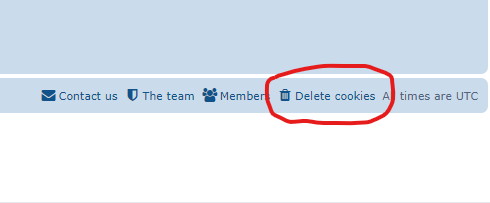
Login Problems, please DELETE COOKIES
- Dermot Higgins
- Site Admin
- Posts: 3638
- Joined: Thu Dec 08, 2011 11:34 pm
- Contact:
Login Problems, please DELETE COOKIES
Anyone having login problems please click the link (Delete Cookies) at the bottom right hand corner of the page to purge your cookies.
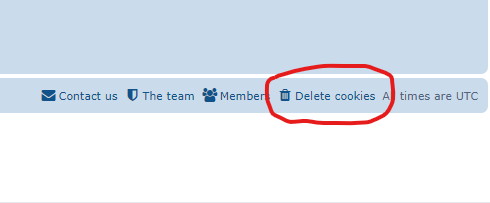
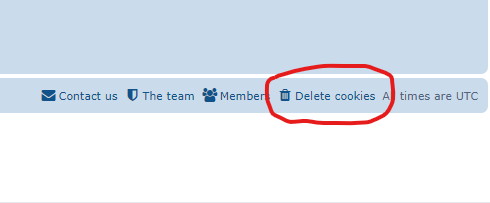
"Really skilled drivers have smashed bugs on their side windows too" - Walter Röhrl
- Dermot Higgins
- Site Admin
- Posts: 3638
- Joined: Thu Dec 08, 2011 11:34 pm
- Contact:
Clear cache & cookies
How To Clear cache & cookies in whatever web browser you use
In Chrome
In Chrome
- On your computer, open Chrome Chrome.
- At the top right, click More More and then Clear browsing data.
- Choose a time range, like Last hour or All time.
- Select the types of information you want to remove.
- Click Clear data.
- Click the menu button Fx89menuButton and select Settings.
- Select the Privacy & Security panel.
- In the Cookies and Site Data section, click Clear Data….
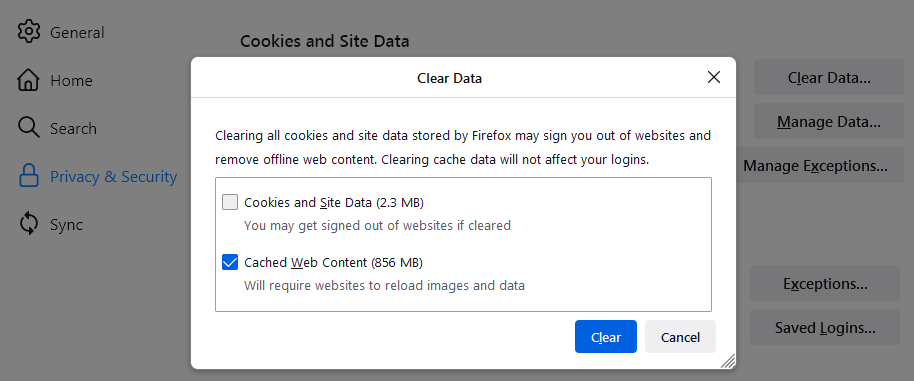
- Remove the check mark in front of Cookies and Site Data.
- For more information about managing site data, see Manage local site storage settings.
- With Cached Web Content check marked, click the Clear button.
- Close the Settings page. Any changes you've made will automatically be saved.
- Go to Settings
- Privacy
- Clear browsing data and select Ctrl+Shift+Del.
- You can also type "edge://settings/clearbrowserdata" in your address bar to access this function.
- Click on the Menu icon in the top right, and go to Settings
- Go to Additional settings → Privacy and Security → Clear browsing data
- A quicker way to get to this page would be to enter brave://settings/clearBrowserData into your address bar
- See Advanced for a breakdown of the data you can clear
- Deselect Browsing history and Cached files (if you only want to clear cookies)
- Click Clear data
"Really skilled drivers have smashed bugs on their side windows too" - Walter Röhrl
- Dermot Higgins
- Site Admin
- Posts: 3638
- Joined: Thu Dec 08, 2011 11:34 pm
- Contact:
Re: Login Problems, please DELETE COOKIES
PRIVATE MODE
Also please try to use Private Mode in whatever browser you are using.
In Chrome
Also please try to use Private Mode in whatever browser you are using.
In Chrome
- On your computer, open Chrome.
- At the top right, click More More and then New Incognito Window.
- A new window appears. In the top corner, check for the Incognito icon Incognito.
- You can also use a keyboard shortcut to open an Incognito window:
Windows, Linux, or Chrome OS: Press CTRL+Shift+N.
- Click the Menu Fx89menuButton button and select New Private Window. A new Firefox icon with a small purple mask will show in the Windows taskbar, this is the Private Browsing mode icon.
- Right-click the Firefox in Private Browsing mode icon in the taskbar.
- Select the Settings and More icon, and then New InPrivate window.
- Open Brave Browser and click on the three horizontal lines in the top-right corner of the window.
- Select “New Private Window” from the dropdown menu.
- You can also use a keyboard shortcut to open Private Window
"Really skilled drivers have smashed bugs on their side windows too" - Walter Röhrl
- Dermot Higgins
- Site Admin
- Posts: 3638
- Joined: Thu Dec 08, 2011 11:34 pm
- Contact:
Re: Login Problems, please DELETE COOKIES
NOTE
After preforming all of these steps, make sure you close the web browser on all devices. Also reboot whatever device(s) you are using.
This is also for all devices whether it's PC or Phone.
After preforming all of these steps, make sure you close the web browser on all devices. Also reboot whatever device(s) you are using.
This is also for all devices whether it's PC or Phone.
"Really skilled drivers have smashed bugs on their side windows too" - Walter Röhrl
Who is online
Users browsing this forum: No registered users and 0 guests